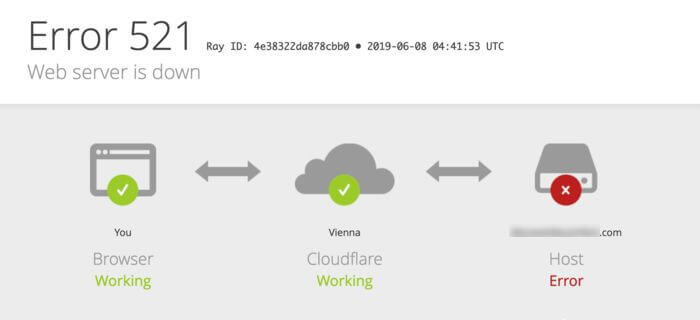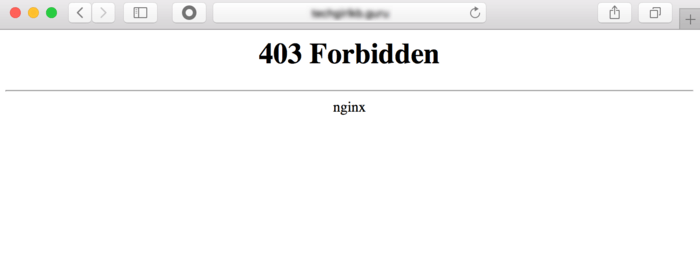Cloudflare’s 1020 “Access Denied” error occurs when a connection request arrives that appears to pose a threat to the site.
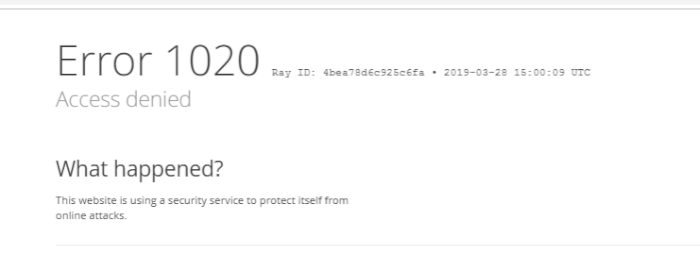
Error 1020 can sometimes happen by mistake if your website has missing or outdated information, or if the server has crashed.
So how can you (quickly) fix Cloudflare Error 1020 Access Denied?
Let’s find out.
What is a 1020 Error on Cloudflare?
Cloudflare Error 1020: Access Denied indicates that you’ve violated a firewall rule and your connection request has been blocked. There are a few issues that can cause a legitimate IP address to be blocked by error 1020 from accessing your website, and often it’s a quick fix.
If you’re a legitimate IP address, this is an easy error to fix.
I won’t waffle-on talking about what the error is anymore (promise).
This is how you fix it👇🏻
How To Fix Cloudflare Error 1020: Access Denied
- Check Whether Cookies Are Allowed
- Clear Your Cache & Cookies
- Check Your Server Configuration
- Contact Cloudflare Support
1. Check Whether Cookies Are Allowed
Cloudflare uses cookies to customize certain features of its site according to the visitor’s actions.
This allows Cloudflare to provide visitors with a faster, personal, and more relevant experience.
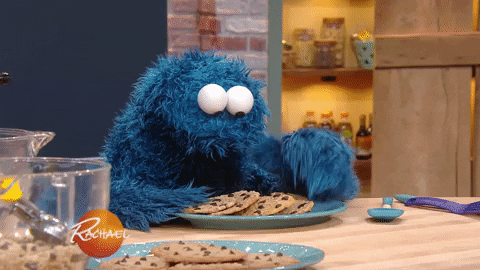
Which is cool… except when they contribute to you not being able to access a site.
Check your web browser to ensure that cookies are permitted, or else you may encounter error 1020 on web pages with a more strict firewall rule regarding cookies.
Certain browser extensions can block different cookies.
If you’re having trouble getting the browser to accept the site’s cookie, try toggling extensions on and off to see if any of them are creating the block.
2. Clear Your Cache & Cookies
Every time you visit a website, your browser saves some data to help the site load faster next time. But if this saved data has errors, you might see the “error 1020: access denied” message, even if you’ve visited the site before without any problems. It’s like getting a faulty shortcut.
Go into your browser settings and clear all of your cache and cookie data. In some browsers, you may be able to selectively delete this data so you only have to remove the website affected by the error.

After performing this purge, your browser will re-load all of the site data from scratch on your next visit as if you’d never been there before.
3. Check Your Server Configuration
If you’re still struggling to connect after troubleshooting the local PC, the problem might be in the backend or overall site configuration. A great way to troubleshoot this problem is first inspecting the firewall rule environment.
You can only do this if you’re the site owner or webmaster.
If you aren’t, you’ll need to reach out to the site owner and get them to check for you (you can send them this direct link to this section).
If you’re the site owner, access Cloudflare’s dashboard and log into the site.
From here, you can ensure all of the proper certificates are installed and loaded. You can also verify firewall rules and verify your server is properly configured.
You can confirm if an issue is caused by your firewall by searching for an IP address or domain name in the logging window.
A rule violation triggering error 1020 may be caused by the firewall itself or another application that utilizes it. This can give you clues as to why a site is blocked by “error 1020: access denied.”
Still seeing the “access denied” error 1020 Cloudflare message, and not sure what to do? Try disabling each firewall rule one by one. Only enable those that are needed for critical security and safety.
After you determine which rules are mandatory, disable some of them in an attempt to discover which firewall rule is blocking the safe IP address.
If you want to protect just the portion of your site that is being attacked, disable MWS for the entire domain. Cloudflare page rules can be used to block specific URLs from receiving requests from malicious IP addresses.
4. Contact Cloudflare Support
Websites can face issues for many reasons, so it’s a good idea to reach out to Cloudflare’s support team if you’re stuck. Keep in mind, the kind of help you get might depend on your plan. Not all plans include 24/7 support, so if you’re on a free plan, you might not get immediate help.
Summary
Dealing with “Access denied” errors can be a real headache, but the solution is often straightforward. Start by making sure cookies are enabled or just clear the cache and cookies to refresh the site.
The logs in Cloudflare can also tell you more about the block. If everything looks good on your end, the next step is to check the firewall settings on Cloudflare. And if all else fails, Cloudflare’s support team is there to help, though the level of support might vary based on your plan.