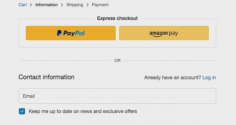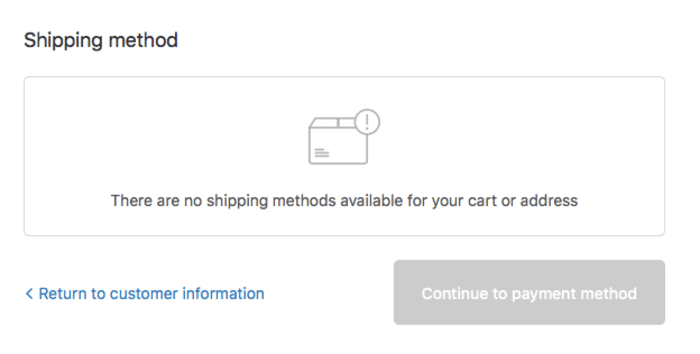Everyone wants to get paid.
So the test order is one of most important checks you need to do to make sure you’re in the green as quickly as possible 💸️
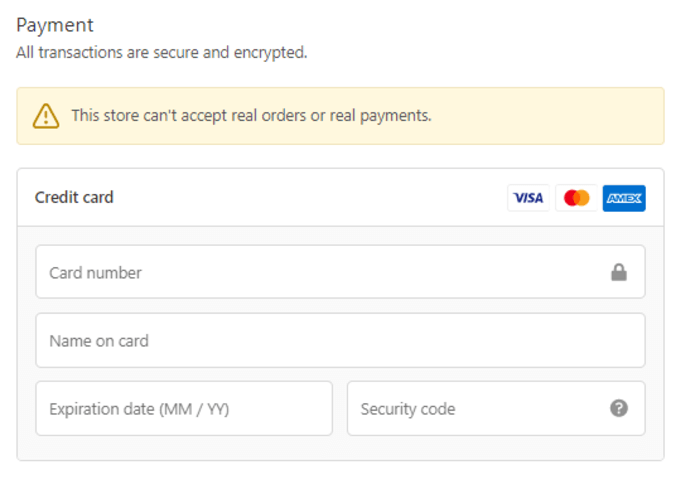
Imagine spending money on ads and then finding out your checkout doesn’t work—frustrating, right? That’s why it’s crucial to test everything first.

When you place a Shopify test order, you can check various components of the checkout process, such as whether the following has been completed:
- The order has been processed on Shopify and by your payment provider
- The inventory amount has been updated
- The shipping details and email notifications have been sent
- The taxes are all correct on the product
- The order went through successfully or alerts were sent if it was a failed transaction
Every time you make changes to the payment settings or order checkout process, you should place a test order.
How to do a Test Order on Shopify (The Easy Way)
- Use Shopify’s Bogus Gateway
- Do a test order on Shopify Payments
- Create a real transaction
The first way is to create test orders through Shopify’s Bogus Gateway. If you are using a third-party payment provider (i.e. not Shopify Payments), this may be the best option for you.
The second way is to create the test order through Shopify Payments’ test mode.
Or, try it the real-deal way: use an actual credit card and immediately cancel the order to avoid fees. It’s like a quick reality check for your store’s checkout.
If you’re a tad late canceling, you might pay a small fee. But think of it as investing in peace of mind, ensuring your store’s checkout is smooth sailing from day one.
We’ll cover a step-by-step process on how to place a test order on your store by using either Shopify’s Bogus Gateway or Shopify Payments.
1. How to Place Test Orders Using Shopify Bogus Gateway
Go to Settings on your Shopify admin panel and click on Payments.
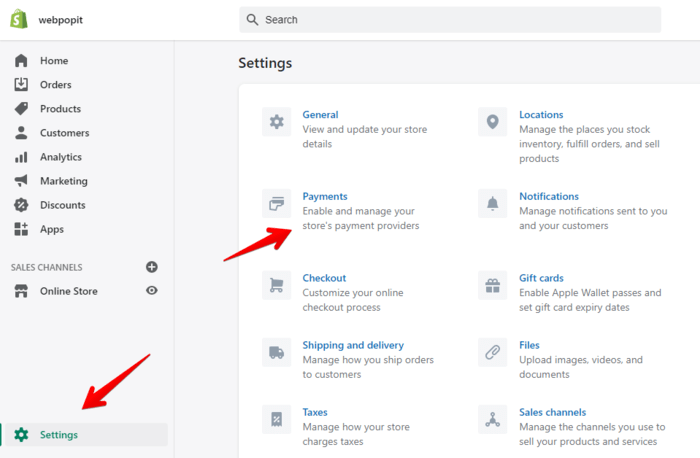
To test with the Bogus Gateway, just switch off your current payment method and flip on the Bogus. It’s like swapping out a light bulb!
You can do this by going to the Third-party payment providers section and click on the “Choose another provider” button. Select (for testing) Bogus Gateway and that will automatically deactivate your existing payment provider. Confirm your deactivation by selecting the reason for canceling.
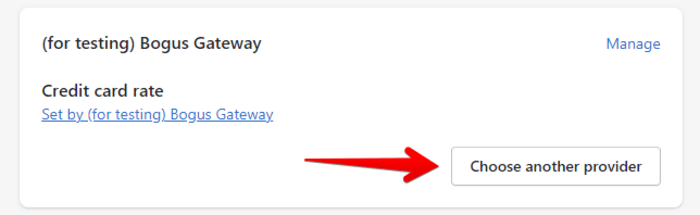
Alternatively, you may only see the option to deactivate your payment provider. Once you’ve confirmed the deactivation, you’ll see the Third-party payment providers section and be able to choose a new provider.
Go to your Shopify store and place an order for any product that you have listed. When you reach the payment method of the checkout process, you’ll see you only have the option to pay by the Bogus Gateway.
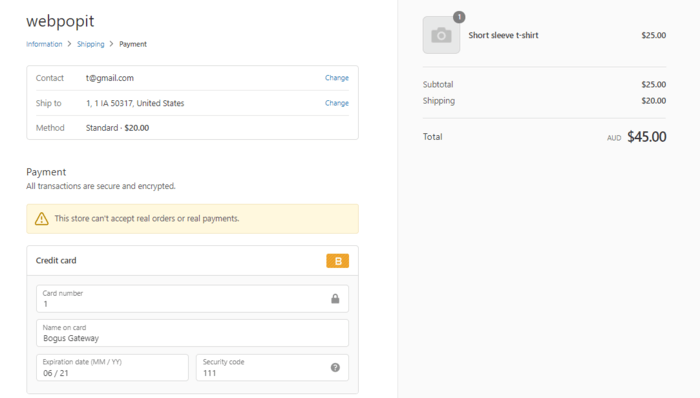
Enter the following card details.
- Name on card: Bogus Gateway
- Credit card number: Type 1 for a successful transaction, 2 for failed transaction and 3 for an error message with the provider.
- Expiry date: Key in a future date.
- CVV code: Type in any three numbers
Finally, click the “Complete order” button. If you chose 1, you should see a successful transaction, and you’ll be sent to the thank you page. If you don’t reach the thank you page, you’ll need to contact the Shopify support team to see why you cannot complete a test payment.
Once you’ve confirmed that the order processing is working properly, you can return to the Payment Providers page and switch it to a real payment provider.
2. How to Place a Shopify Test Order Using Shopify Payments
Go to the Settings on your Shopify admin panel and click on the Payments section.
In the Shopify Payments section, click Manage on the top right corner.
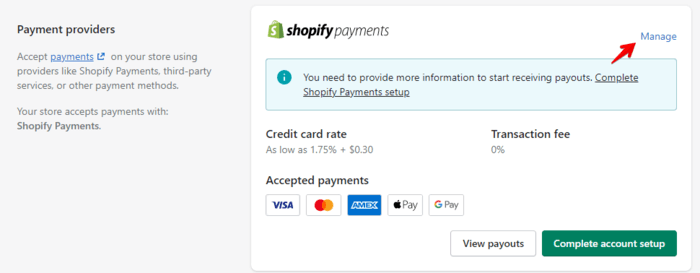
Scroll down to Test mode and check the Enable test mode box. Save. Note that nobody will be able to make payment with a real credit card, so make sure to avoid doing this on a live store.
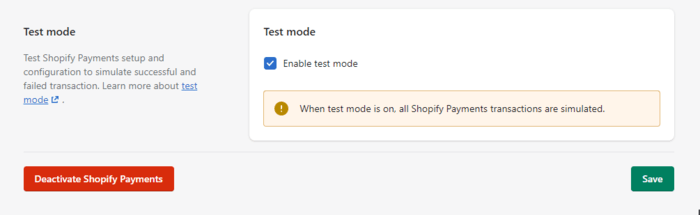
Go to your Shopify store and place an order.
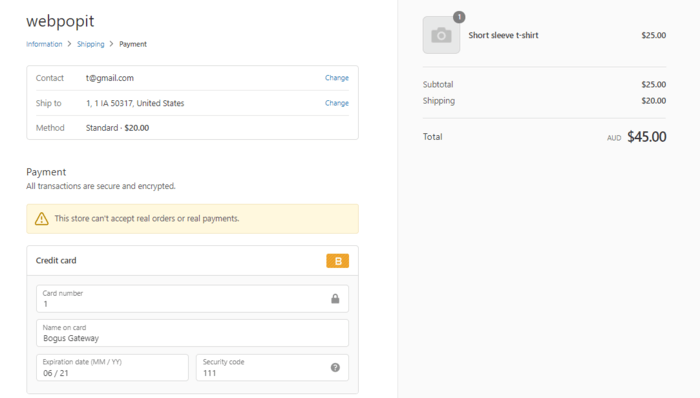
Enter the following card details.
- Name on card: Any two words
- Credit card number: Enter one of the numbers below depending on the card type and transaction type.
- Expiry date: Key in a future date. To generate an invalid expiry month or year message, use an invalid month or year in the past.
- CVV code: Type in any three numbers. To generate an invalid security code message, use a two-digit number.
| Card type | Test card number |
| Visa | 4242424242424242 |
| Mastercard | 5555555555554444 |
| American Express | 378282246310005 |
| Discover | 6011111111111117 |
| Diners Club | 30569309025904 |
| JCB | 3530111333300000 |
| Transaction type | Test card number |
| Card declined | 4000000000000002 |
| Incorrect number | 4242424242424241 |
| Disputed transaction | 4000000000000259 |
3. How to Place Shopify Test Orders With a Real Transaction
You can order using your real credit card and use a real payment gateway to be sure that the process works. The benefit of this is that you don’t have to disrupt the process on a live online store.
When using a third-party gateway, you’ll need to log into your payment provider to ensure that the transaction is completed and the funds have been processed to you.
Go to your “Orders” tab to see if the order was placed. The inventory shipping should have been updated as well.
Cancel and refund the test order. Click on the order number and select “Refund.” You should get an email notification of the refunded order sent to your email address.
You can also check with your credit card provider after you refund the order to assess if it was successfully processed.
Final Thoughts
A smooth checkout is key to happy customers. Regular test orders help you find and fix glitches before they turn into real headaches for your shoppers.
It’s best to identify these problems before your customers do, otherwise you could stand to lose a portion of potential sales 💸.