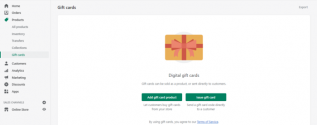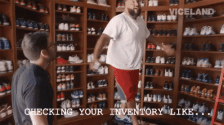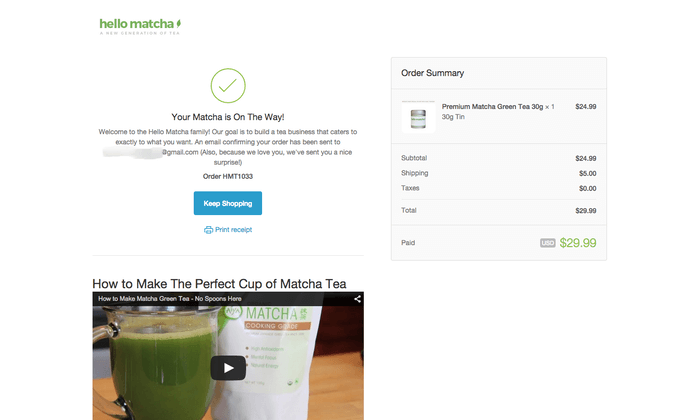
You know the trick.
A store places a bunch of small items near the counter, hoping you’ll pick something up and throw it into your shopping bag without thinking too much.
You get a small burst of joy while stores increase their revenue per customer.
Similarly—your Shopify store thank you page can be a goldmine that upsells and cross-sells customers for you.
In Shopify language, that means increasing the Average Order Value (AOV) of your business.
Here’s how to find and customize your Shopify thank you page.
How The Default Shopify Thank You Page Looks
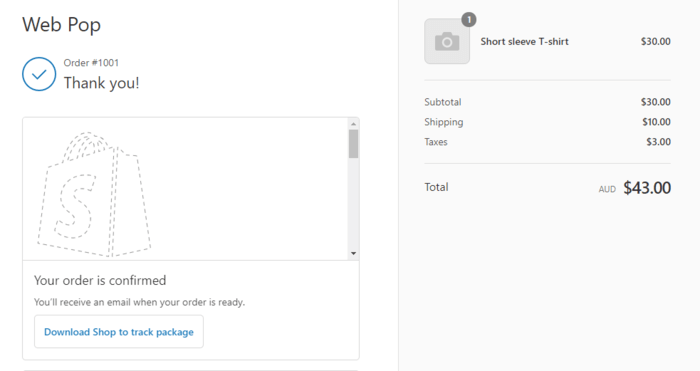
Once the customer completes a transaction and makes a purchase on your Shopify store, your customer is taken to the thank you page.
The default thank you page can vary depending on your theme, but it typically only has a “Thank You!” on it with your customer’s information listed on it.
It’s straightforward, but that’s all. It doesn’t really tempt the customer to look at more items in your store.
Why is it Critical To Customize Your Shopify Thank You Page?
A thank you page is the opportunity to improve the shopping experience and engage a customer even after the purchase is made.
Imagine delighting a customer with a surprise discount on something they might want next. Like, they just bought a cooking pot, and now you offer half off on a ladle. Plus, if your site’s menu is tricky, they might not find this great deal without your thank you page.
Alternatively, you can direct your customers to related product categories on your navigation menu.
This is also an opportunity to ask the customer to subscribe to your email newsletter which can turn them into a repeat customer and increase their lifetime value. You can use this data to set up retargeting marketing campaigns to cross-sell and upsell customers.
It can be expensive to keep running more ads to prospect for new customers all the time. Moving up your repeat customers through a sales funnel is a cost-effective way to increase revenue.
A one-click button for extra buys makes shopping seamless for customers, boosting your average order value.
Even simple customization of the text on your thank you page can go a long way in helping your customers feel valued.
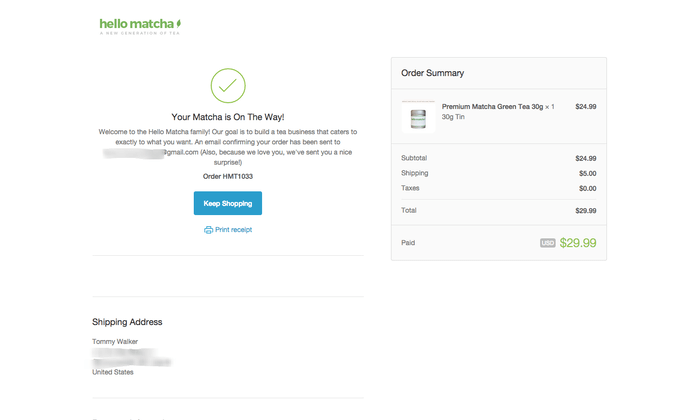
How to Make an Enticing Shopify Thank You Page
- Make The Purchase Look Personal
- Offer Valuable Discounts
- Include A Video That Speaks To Your Customers
- Engage On Social Media Platforms
- Upsells
- Offer Incentives For Referrals
- Provide Survey Questions To Get Feedback
- Enable Customers To Track Their Shipment
- Create Visual Trust Symbols
1. Make The Purchase Look Personal
It’s important for the thank you page to contain order details, confirmation of order completion and some details of the shipping process. However, going one step further to add a heartfelt message can lead to more engaged customers.
To do this, go to your Themes > Actions > Edit languages. Click the button with the 3 dots under the Save button and select Checkout & system.
You’ll see lots of options to customize the messages for your shop. Scroll down to the section titled Checkout thank you page to write personalized messages to thank your customer for their product purchase.
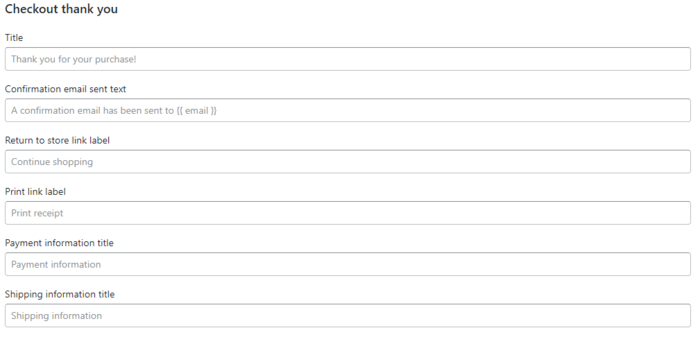
2. Offer Valuable Discounts
A 30% discount with a coupon code can entice your customer to come back and make another purchase. You can also cross-sell an add-on to the product they have already purchased with a discount.
The Thank You Page Customizer app makes it very easy to add on coupon codes with drag-and-drop widgets. You can also upsell and cross-sell more products and encourage shoppers to follow you on social media with this Shopify app.
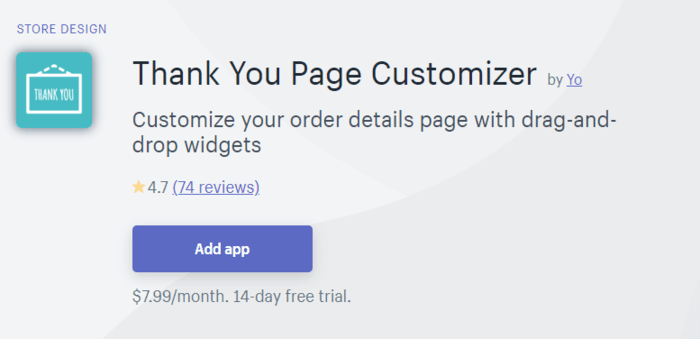
3. Include A Video That Speaks To Your Customers
A video puts a face to your brand. Use the opportunity to offer your buyers vital information about their product shipments, exciting products in the pipeline, and recommend more products that may be useful to them with a video.
You can embed the video on your site using the Thank You Page Customizer.
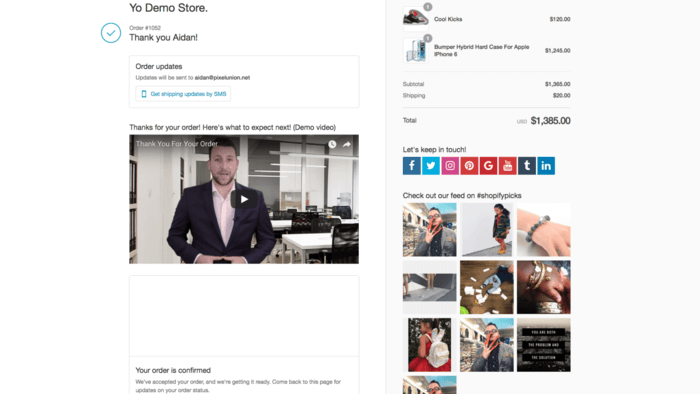
4. Engage On Social Media Platforms
Shoppers who follow your social media platforms can receive updates on new products and promotions which may encourage repeat purchases. Encouraging a shopper to share their purchases is a highly cost-effective way to gain new customers through word of mouth.
You can easily add share buttons with a link using the Thank You Page Customizer app.
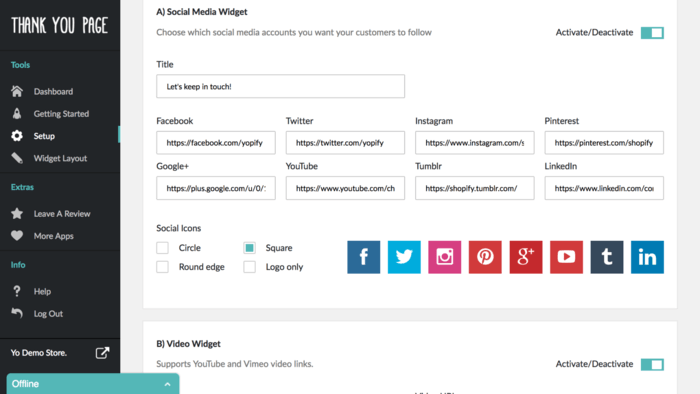
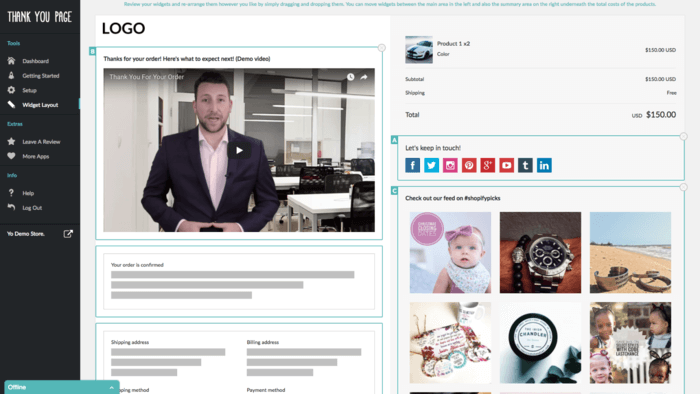
5. Upsells
Pop-ups and one-click upsells are popular ways to get more sales and encourage shoppers to make another purchase, especially if you have time-bound incentives.
The Reconvert app makes it easy for you to add an upsell in the right bar with a discount applied. You can also collect birthdays and provide more detailed shipment tracking with the Reconvert app.
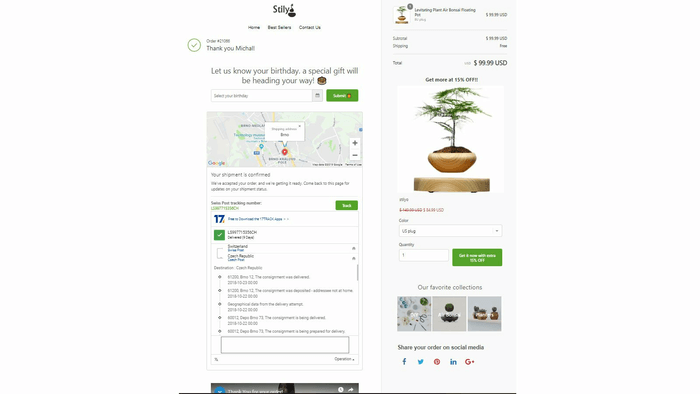
6. Offer Incentives For Referrals
You already know your customer loves your product enough to make a purchase. This makes them excellent advocates for your shop.
A referral program entices a shopper to invite more friends to make a purchase on your site in exchange for a discount. You get more sales. A win-win situation all around.
Referral Candy allows you to customize your pop-ups, referral offer pages and incentives ranging from cash and coupons to free gifts.
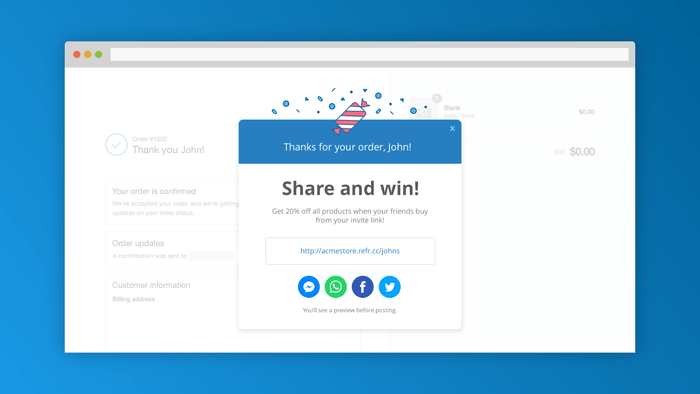
7. Provide Survey Questions To Get Feedback
The Shopify thank you page is a great way to get feedback from a shopper who has completed the entire purchase process. By embedding your survey questions, the shopper saves the hassle of opening a separate tab which can increase response rates.
Some other tips to increase survey response rates include:
- Ask relevant questions about the brand.
- Design questions that require short answers.
- Offer a small reward for completing the survey.
The Enquire Post Purchase Survey app on Shopify enables you to easily embed survey questions into your thank you page while incorporating your brand design and colors.
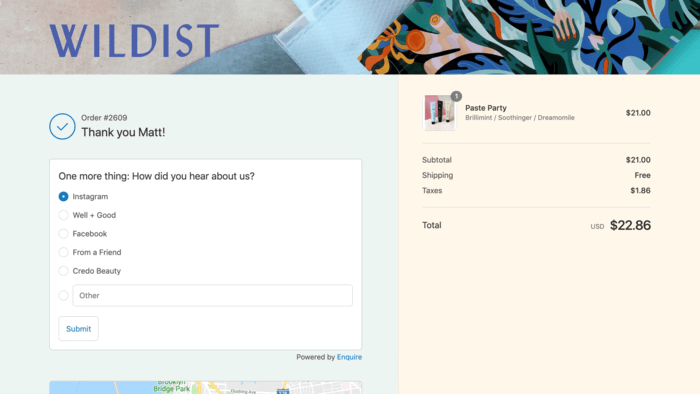
8. Enable Customers To Track Their Shipment
Skip the complex tracking numbers. Put all the tracking info right on your Shopify thank you page, making it easy for customers.
This is also a way to get customers to continually revisit your Shopify thank you page. Ideally, you have other upsell widgets and coupon codes implemented to encourage more purchases from your store.
The Reconvert app enables you to provide detailed tracking information to your customers. There are plenty of other Shopify apps that perform the same function so you can choose the best option.
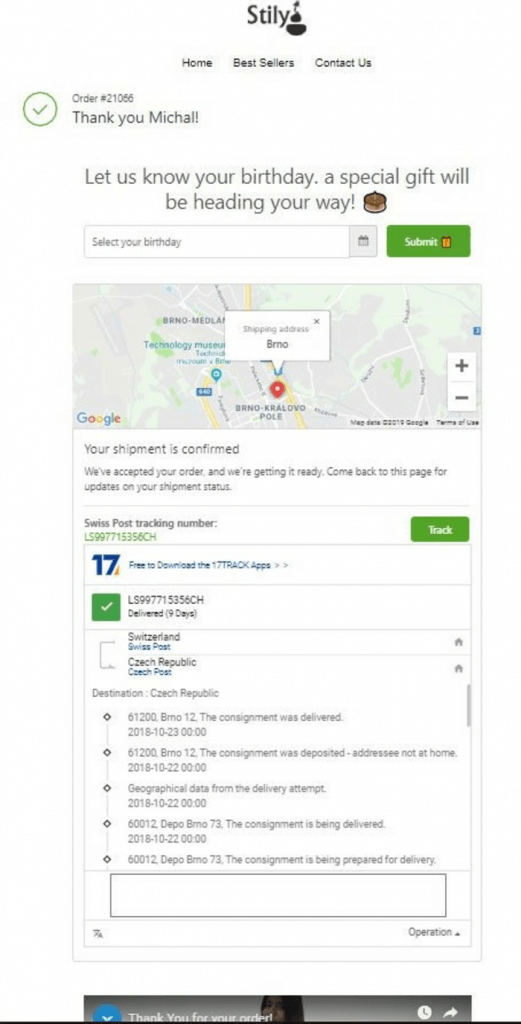
9. Create Visual Trust Symbols
They aren’t just for checkout pages or product pages to encourage shoppers to take action. Trust badges and other guarantees such as free shipping, money-back guarantee and popular third-party logos on your Shopify thank you page can help shoppers feel more reassured about their purchase. This reduces the chances of buyer’s remorse or immediate refunds.
Shopify provides a detailed tutorial on how to add trust symbols. You’ll have to go to Online Store > Themes and click the Actions dropdown. An optional step is to select Duplicate so that you have a working backup in case something goes wrong with your code.
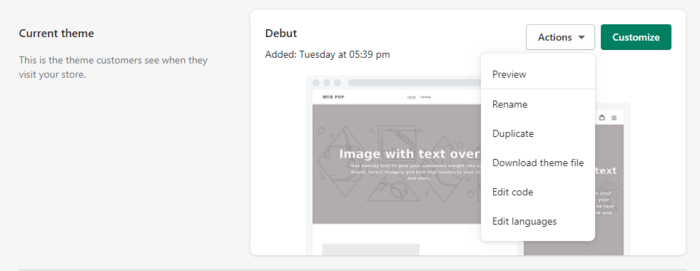
Click Actions again and select Edit code. Shopify provides a few snippets you can add to your product.liquid or cart.liquid file.
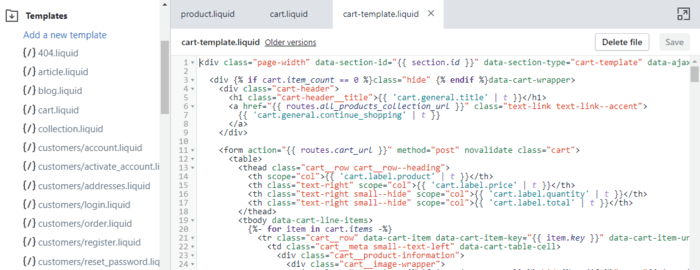
If the last few paragraphs just went over your head, Free Trust Badge is an easy way to add trust badges to your thank you page.
Frequently Asked Questions
How Do I Change My Thank You Page on Shopify?
You can change your Shopify thank you page through the use of Shopify apps or editing the JavaScript or CSS code. To add code, go to Settings > Checkout > Order processing > Additional scripts. You can also edit your theme by going to Online Store > Themes > Actions > Add code.
How Do I Add A Track Order Page In Shopify?
Shopify has a basic template for your customer’s order status page which you can view by going to Orders > Select customer name > More actions > View order status page. You can also use apps such as ParcelPanel to customize a track order page.
How Do I Change My Order Status On Shopify?
Go to Orders > Select customer name. Click the Mark as fulfilled button to change the status to Fulfilled. On the top right, the Refund option allows you to refund and cancel an order.
How Do I Edit My Shopify Page?
Go to Online Store > Themes. You’ll see the Customize option next to your active theme. Select it and on the top you will see a dropdown button that allows you to select the page you want to modify on your site. This includes product pages and your checkout page.
Conclusion
Your Shopify thank you page isn’t just an order confirmation page and the end of a checkout process. It’s an opportunity to get your customer’s email address when they opt into your email list, engage them on social media, upsell them and increase sales.
With the right Shopify apps and some customization, you can quickly turn your thank you page into an asset that encourages your visitors to take action and purchase other products on your store.