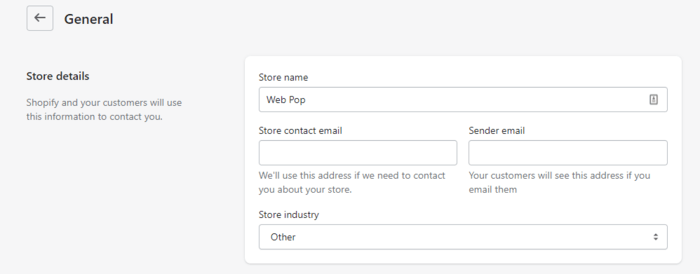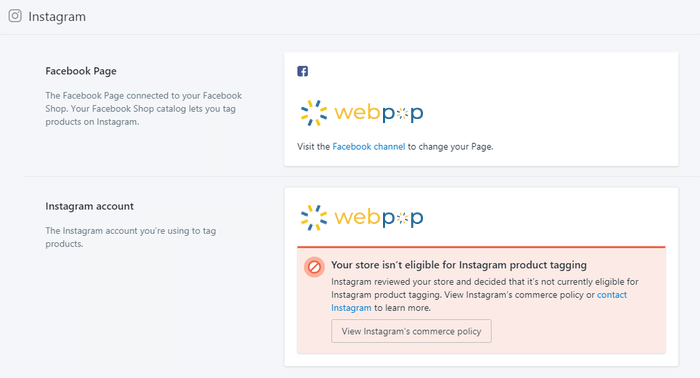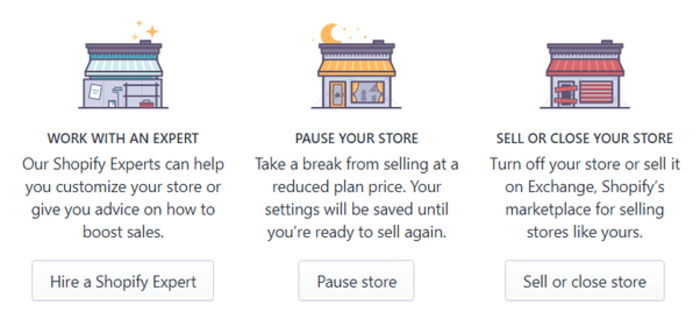
Thinking of stepping away from your Shopify store, or just too swamped with other projects? Let’s explore how you can pause or stop your monthly subscription if you’re not actively using your store.
Here’s how to pause or delete your Shopify store.
Things You Should Know Before You Delete Your Shopify Account
Shutting down the store takes only a few minutes, but you need to be aware of a few things before closing your Shopify store completely.
1. You’ll Have To Pay Outstanding Charges
Before you say goodbye to your Shopify account, make sure to clear any remaining bills.
2. You Can Only Close Your Shopify Store Manually
You’re the only one who can close your store, and the Shopify support team can’t close the store for you.
3. You’ll Need To Cancel All Apps
Don’t forget to cancel services from any third-party providers and apps with ongoing charges to avoid unexpected bills after closing your store.
4. You Need To Remove Custom Domains
Transfer any custom domain you’ve purchased from Shopify to another domain registrar. You can also opt to cancel the domain. If you have any custom domain set up on your Shopify store, not removing it before you pause or cancel your Shopify subscription can prevent you from using it for another site.
How To Delete Your Shopify Store Completely
Step 1: Go to Account Settings
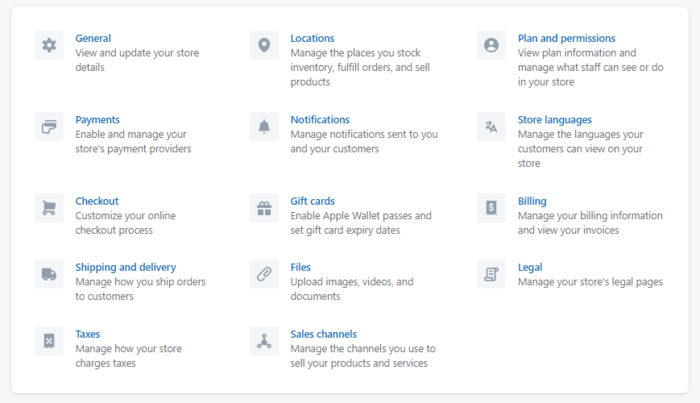
To delete and close your Shopify account, log in to your Shopify admin panel as the account owner. From the admin, select Settings and then select Plans and permissions.
Step 2: Click Close Your Store
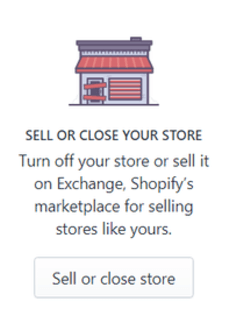
Scroll down to the bottom and choose Sell or close your store. Choose the Close store button.
Step 3: Enter Password and Confirm
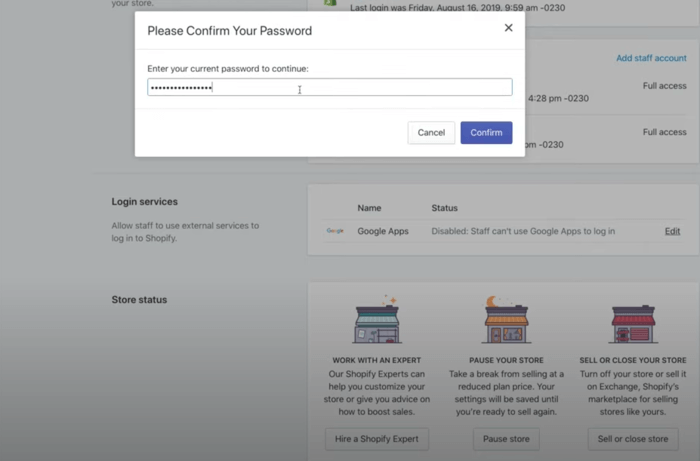
If you’re sure that you want to close your store, you can enter your store password and click Confirm. Make sure you’re ready because there is no going back after this point. You’ll be prompted to provide a reason before you can save.
Shopify stores your data for 30 days after closing the store. If you change your mind after 30 days, your chances of getting your store back are practically zero.
Note that even after you cancel your old store, you cannot use the same store name or .myshopify. domain name when you create a new store.
Steps To Close Your Shopify Store
- From the Shopify dashboard, choose Settings and then click Plan and permissions.
- In the Store status section, choose Sell or close store.
- Click Close store.
- Enter your password to continue and confirm.
- Select a reason from the drop-down menu and then click Close store.
How To Pause Your Shopify Store
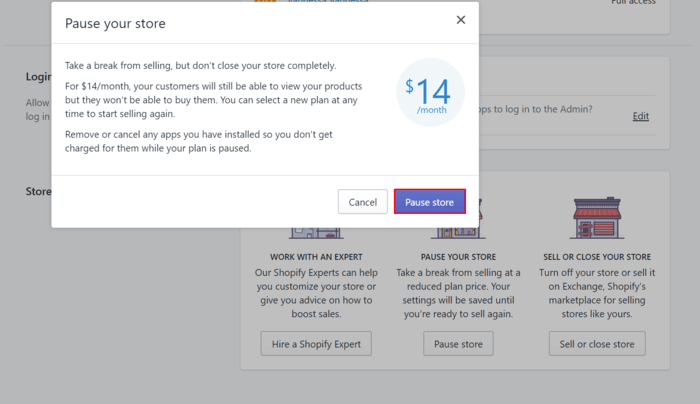
Rather than deleting your store, consider pausing it. Shopify lets you pause for three months at a $14 monthly fee. This way, you keep access to your control panel, unlike when you completely close your shop.
If you are the store owner, you can use the admin panel to pause your store. You have two options:
- Pause your store and still get access to build on it
- Pause your store completely
Note that for you to pause your online store, you need to be on a paid plan for at least 60 days after you’ve completed your free trial period. If you haven’t met this requirement, then you won’t be able to pause your store.
Pause and Build Plan
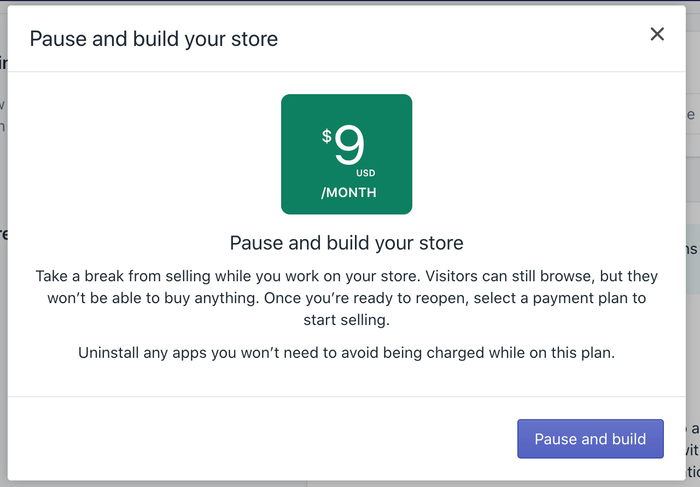
The Pause and Build plan allows you to continue working on your Shopify store after you’ve paused it. This plan is available at a reduced subscription fee of $9 per month and only if your store has been on a paid plan for at least 60 days after the trial period.
You can still access your admin panel and handle basic tasks like optimizing your store and editing products. However, your checkout is disabled during the time you’re on the $9 per month subscription. This means customers can still view your store online, but they can’t purchase any products.
This plan is perfect if you sell seasonal products on Shopify and want to pause your store for a period of time to save some money. If you want to reactivate your store, you can choose a new plan in the Store Status section and start selling again. No additional charges will be billed.
Steps to Pause and Build Your Shopify Store
- From your Shopify dashboard, click Settings and then click Plan and permissions.
- In the Store status section, choose Pause and build.
- Read the popup message then click on Pause and build to confirm.
- After you have reviewed the changes, then click Confirm changes. You can look up your domain to check if your store is paused.
Pause Plan
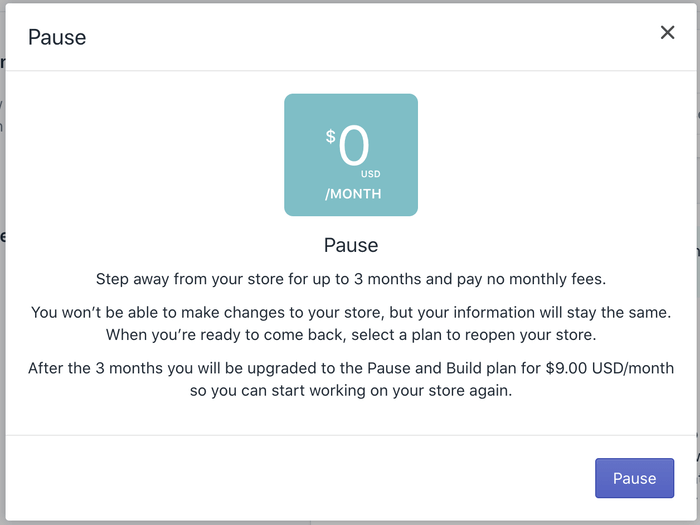
With the Pause plan, closing your store is temporary. You don’t have to pay a subscription fee and this plan is valid for up to 3 months. Just like the Pause and Build plan, you can only select the Pause plan if your store has been on a paid plan for at least 60 days after the free trial period.
Unlike the Pause and Build plan, you won’t be able to access your Shopify admin, sell any products, or work on the store while on the Pause plan. Visitors to your store’s domain will only see a message that tells them that your store is closed temporarily. However, you can still collect emails and stay in touch with your customers.
You can reopen your store at any time within those three months by choosing a new plan.
Steps to Pause Your Shopify Store
- From your Shopify admin dashboard, choose Settings, and then choose Plan and permissions.
- In the Store status section, click on Pause store.
- Read the popup message, then click Pause again.
- Finish off by entering a message for visitors to your store and submit.
Reopening A Store
If you cancel your Shopify account, changed your mind, and want to reopen your store again within 30 days, you can do so. You can also reopen your store after going onto a Pause plan.
Steps To Reopen A Shopify Store
- From your Shopify dashboard, select Settings, and then navigate to the Plan and permissions store.
- In the Plan and permissions section, click Select a plan.
- Choose a pricing plan according to the features you need. This will kickstart the billing cycle.
- After you choose a plan, your account will be active again.
- If you set up a password for your store while it was on the Pause plan, you can also remove it.
Conclusion
Canceling your subscription and deleting your Shopify store is straightforward in your Shopify settings. Or, if you just need a break, the Pause plans let you step away without fully letting go.
Remove all your credit card details when you pause or close your account. Cancel your subscription to any third-party apps and uninstall these apps, or the billing cycle may continue. Remove custom domains and make sure you settle any outstanding charges.
Lastly, if you’re seriously regretting your decision to close your store, all is not lost as long as you reactivate your store within 1 month.